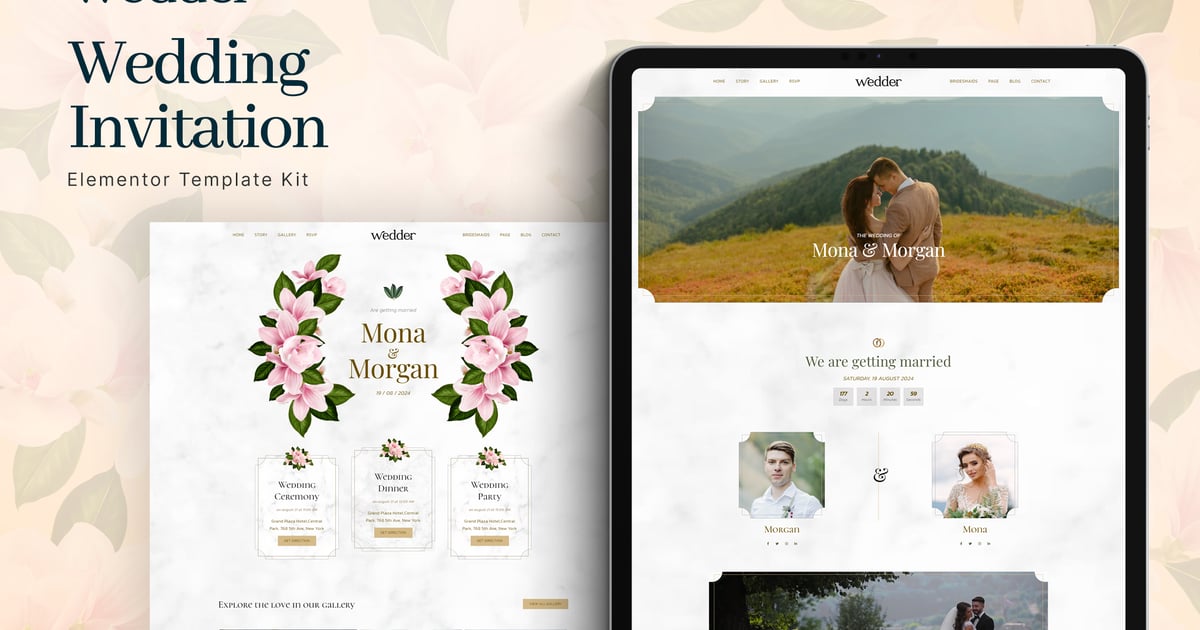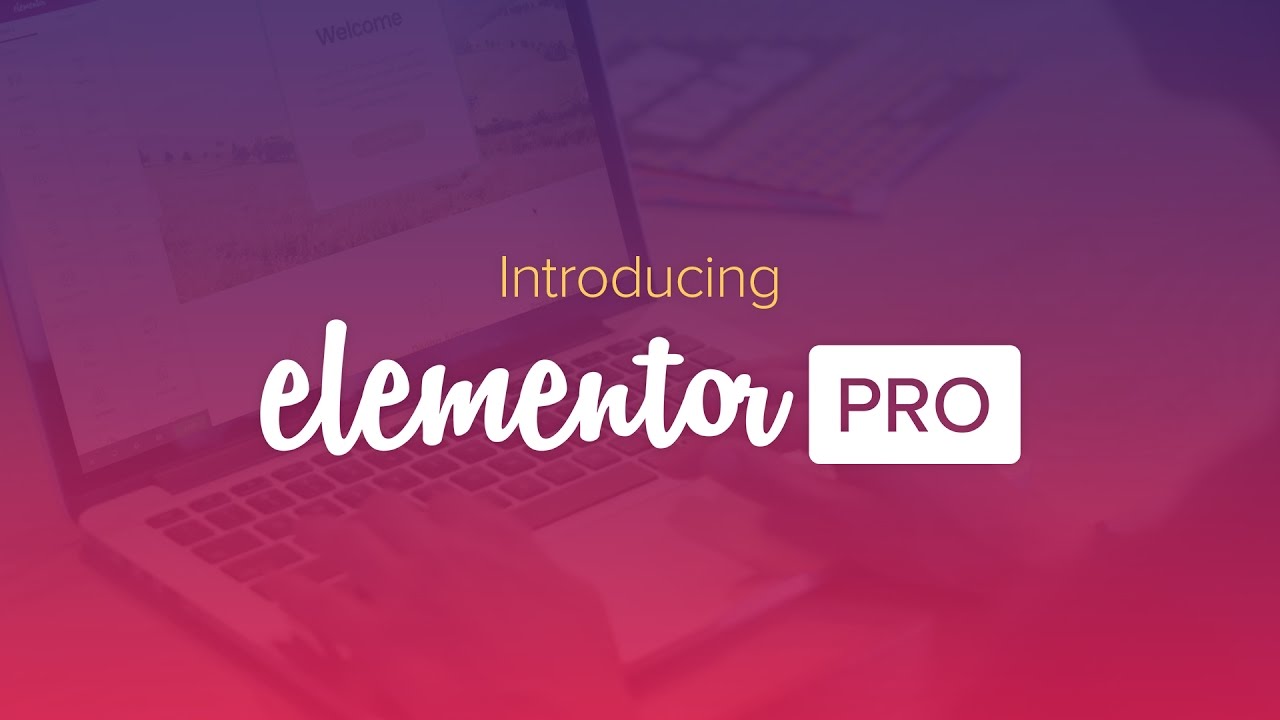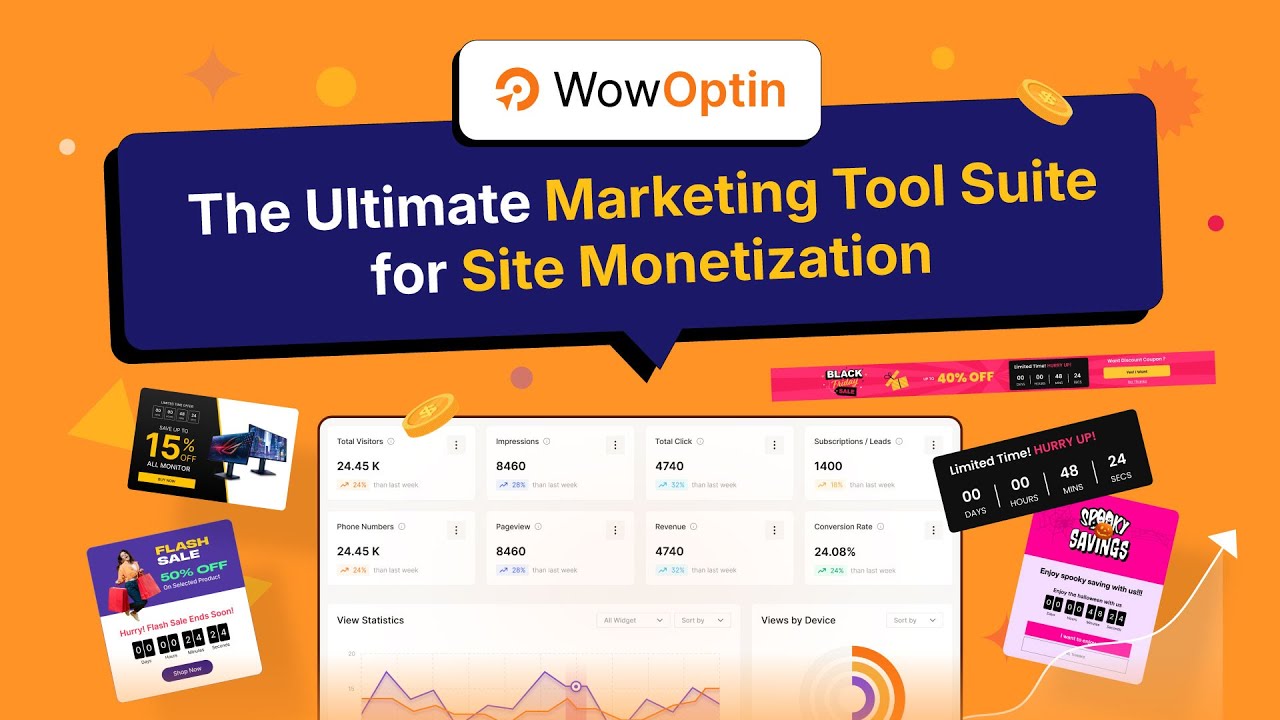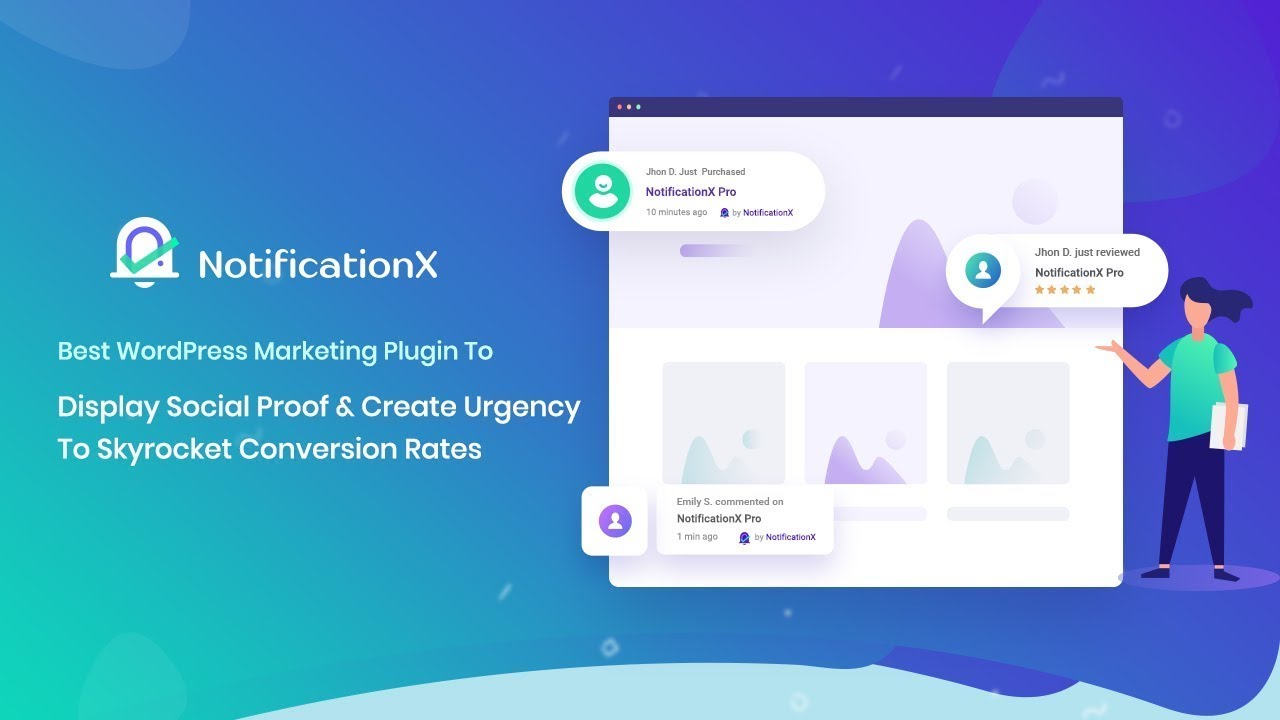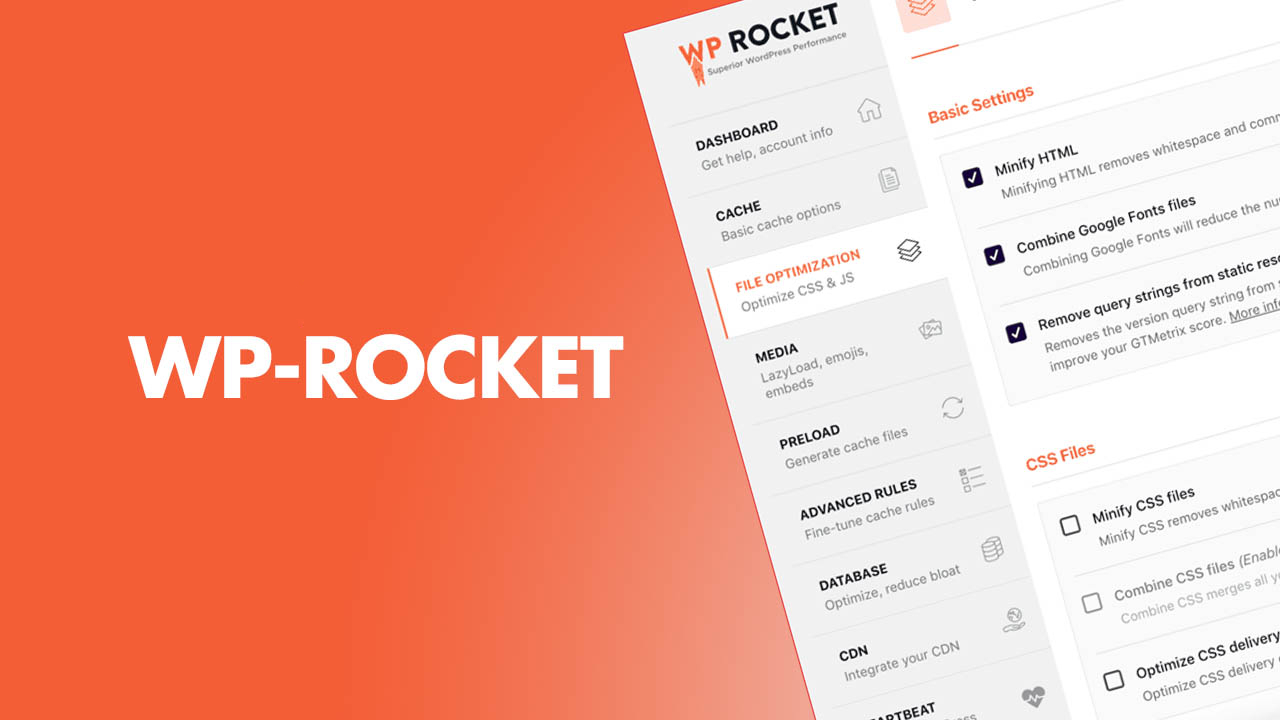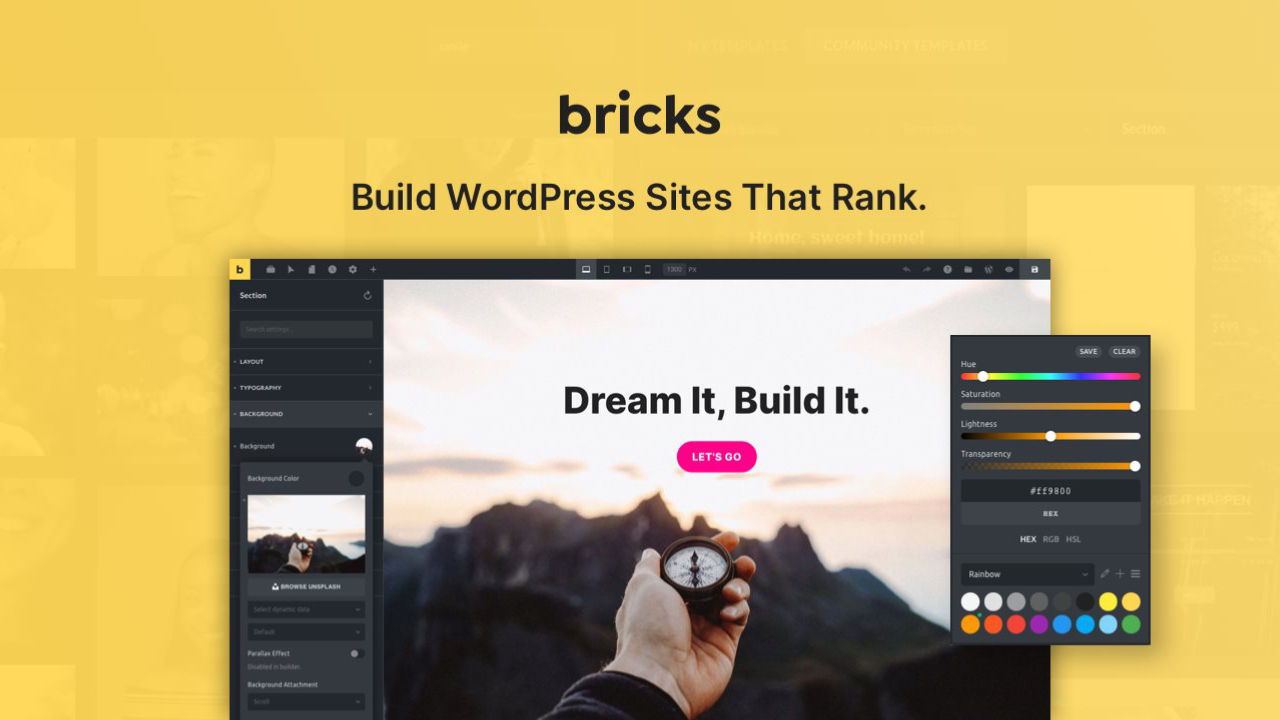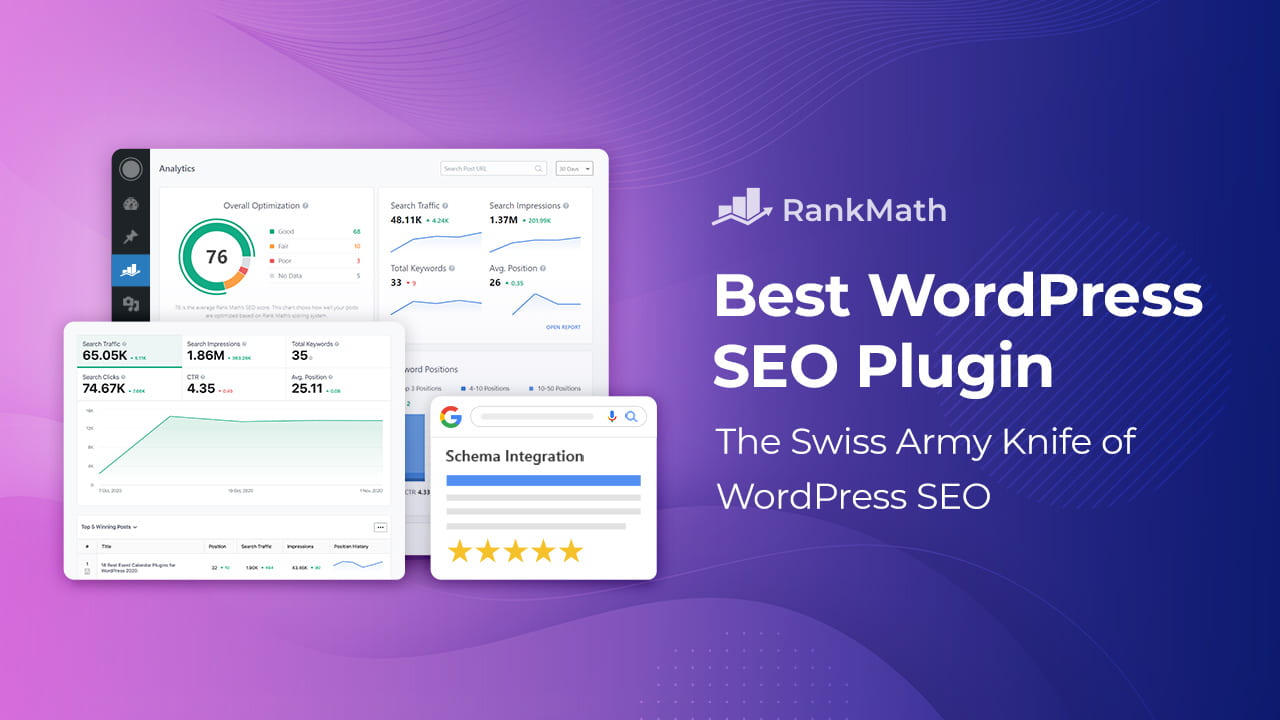Description
Wedder is a modern and clean Wedding Invitation Elementor Template Kit for creating professional and fully functional WordPress-based websites without writing a single line of code. Wedder is fully responsive and retina-ready and comes with several features to offer, such as templates that will be the perfect starting point for Wedding Invitations, Elegant Invites, RSVP Online, Luxury Invitations, and any Unique Wedding Designs.
This template kit includes 15+ carefully crafted templates so you can build your professional website just a click away.
Features:
- Modern & Clean Design
- 10+ Ready to use templates
- Fully Responsive Layout
- Retina Ready
- Fully Customizable
- Cross Browser Compatibility: Chrome, Firefox, Safari, Opera
Templates Include:
- Home 01
- Home 02
- Home 03
- Story
- RSVP
- Gallery
- Bridesmaids & Groomsmen
- FAQ
- 404
- Blog
- Single Post
- Contact
- Header
- Footer
- Global Theme Style
Plugins installed with kit:
- Free Elementor
- ElementsKit Lite
- MetForm
- Jeg Elementor Kit
How to Install:
- Install and Activate the “Envato Elements” plugin from Plugins > Add New in WordPress
- Do not unzip
- Go to Elements > Installed Kits and click the Upload Template Kit button.
- Before importing a template, ensure the Install Requirements button is clicked to activate required plugins
- For best results, do not import more than one template at a time.
- Go to Pages and create a new page and click Edit with Elementor
- Click the gear icon at lowerleft of the builder to view page settings and choose Elementor Full Width and hide page title
- Click the gray folder icon to access My Templates tab and then Import the page you’d like to customize
How to Import Metforms
- Import the metform block templates
- Import the page template where the form appears and right-click to enable the Navigator
- Locate and select the Metform widget and click Edit Form. Choose New, then Edit Form. The builder will appear
- Click ‘Add Template’ grey folder icon.
- Click ‘My Templates’ tab.
- Choose your imported metform template, then click ‘Insert’ (click No for page settings).
- Once the template is loaded, make any desired customizations and click ‘Update & Close’ The form will appear in the template
- Click Update
Setup Global Header and Footer in ElementsKit
- Import the header and footer template
- Go to ElementsKit > Header Footer and click Add New button
- Give it a title and select Type Header or Footer, Conditions on Entire Site, and switch to active
- Click edit Content
- Click the gray folder icon to access My Templates tab and select the header template to import and Update.
- Repeat for Footer
Images:
This Template Kit uses demo images from Envato Elements. You will need to license these images from Envato Elements to use them on your website, or you can substitute them with your
- https://elements.envato.com/collections/NLR956EU2K