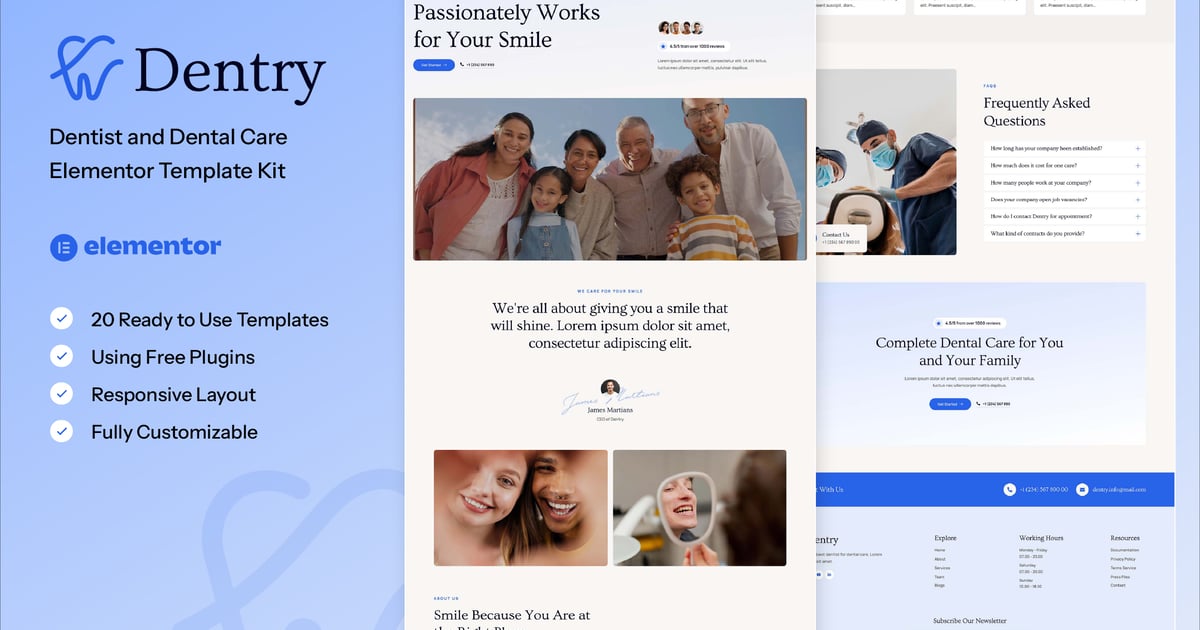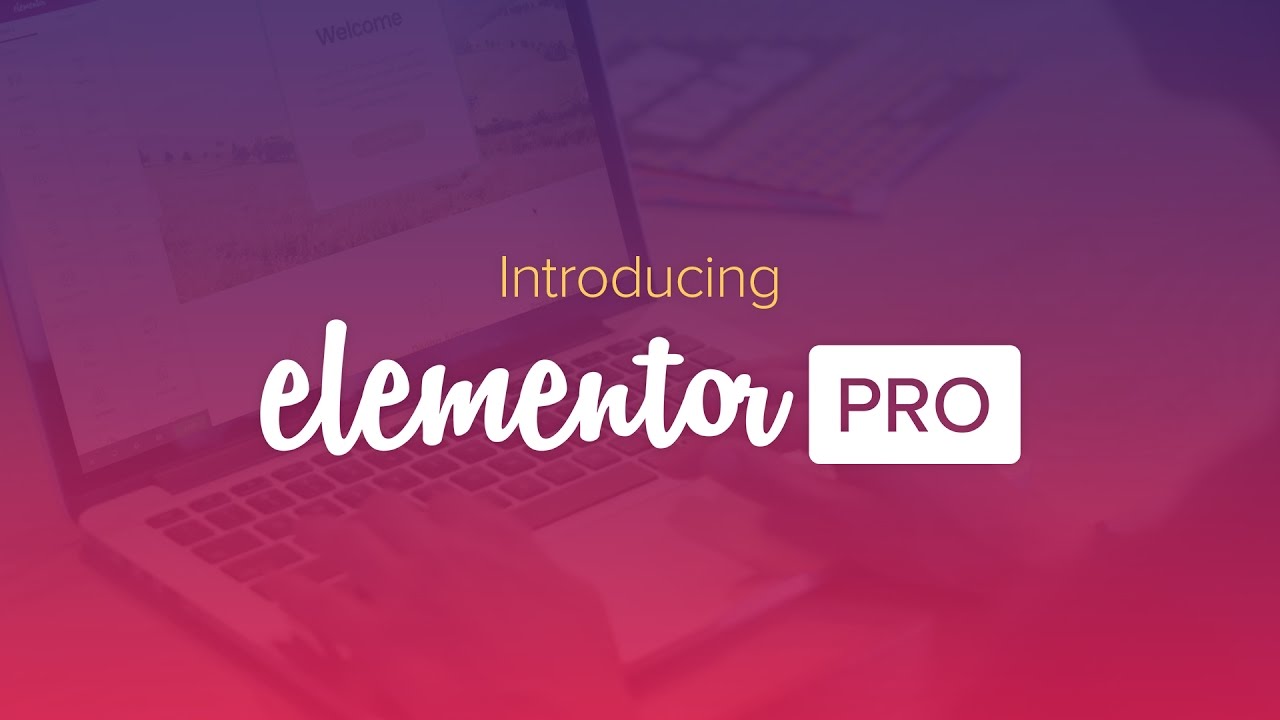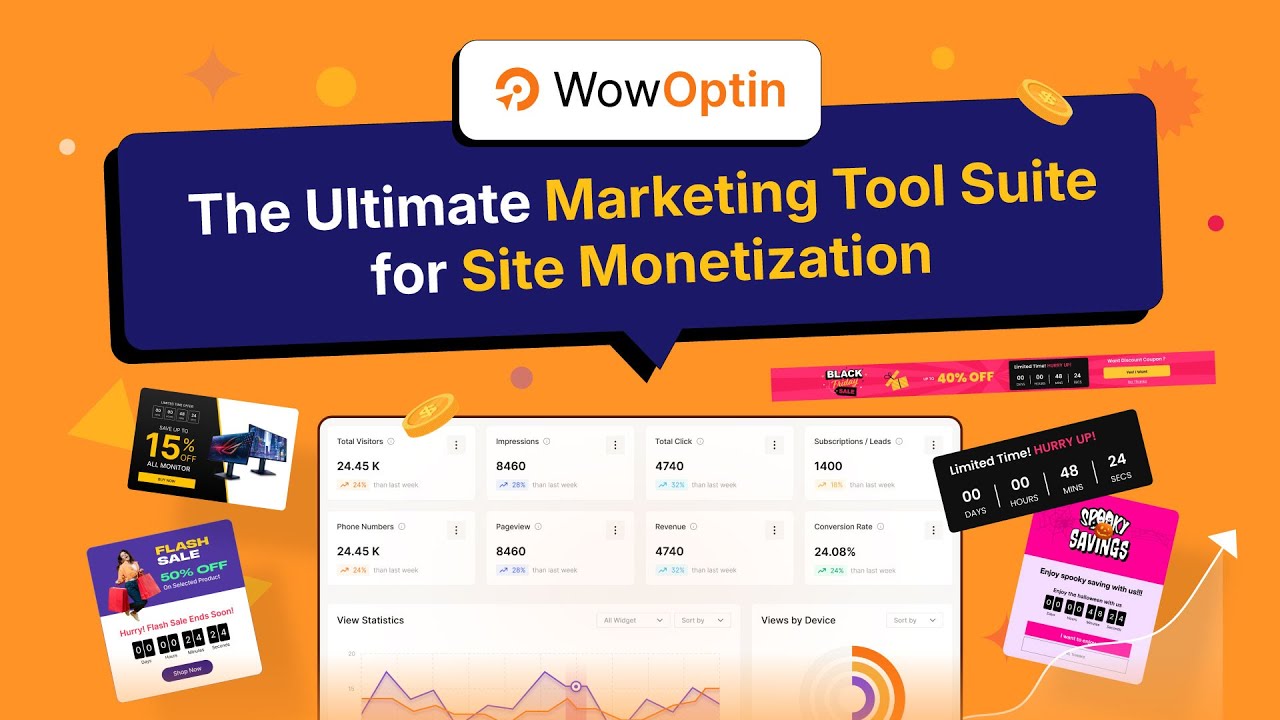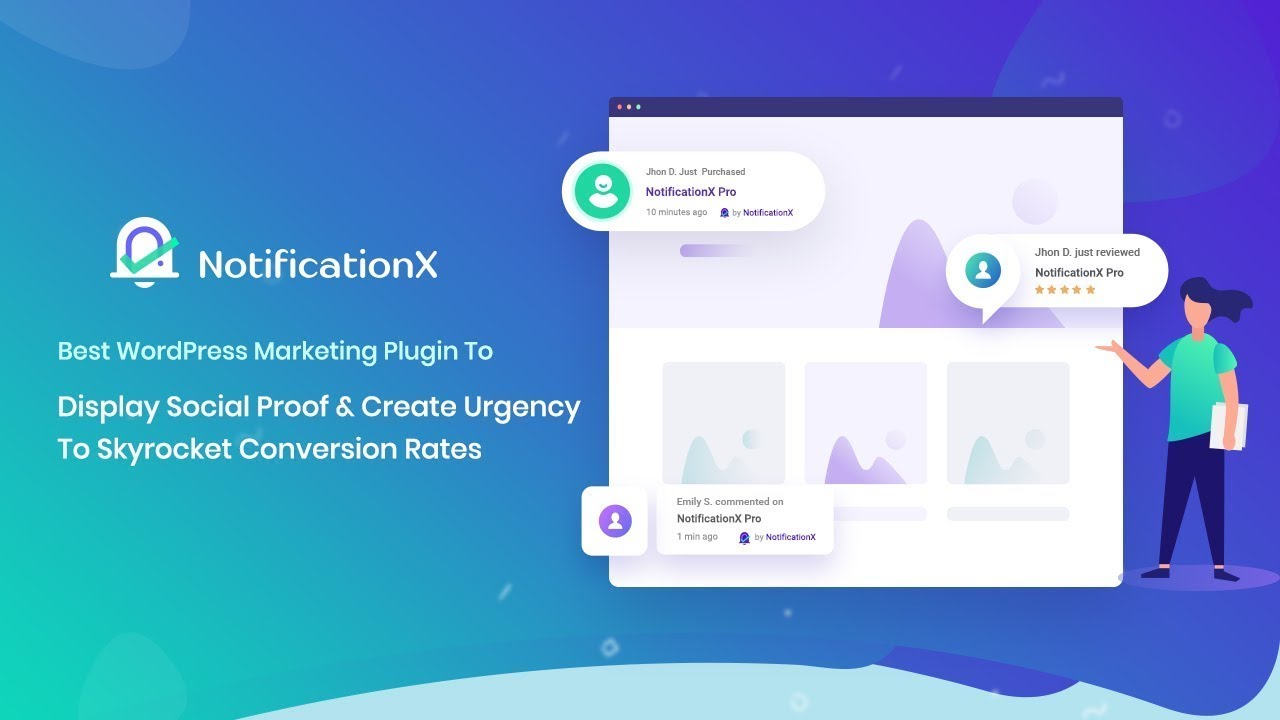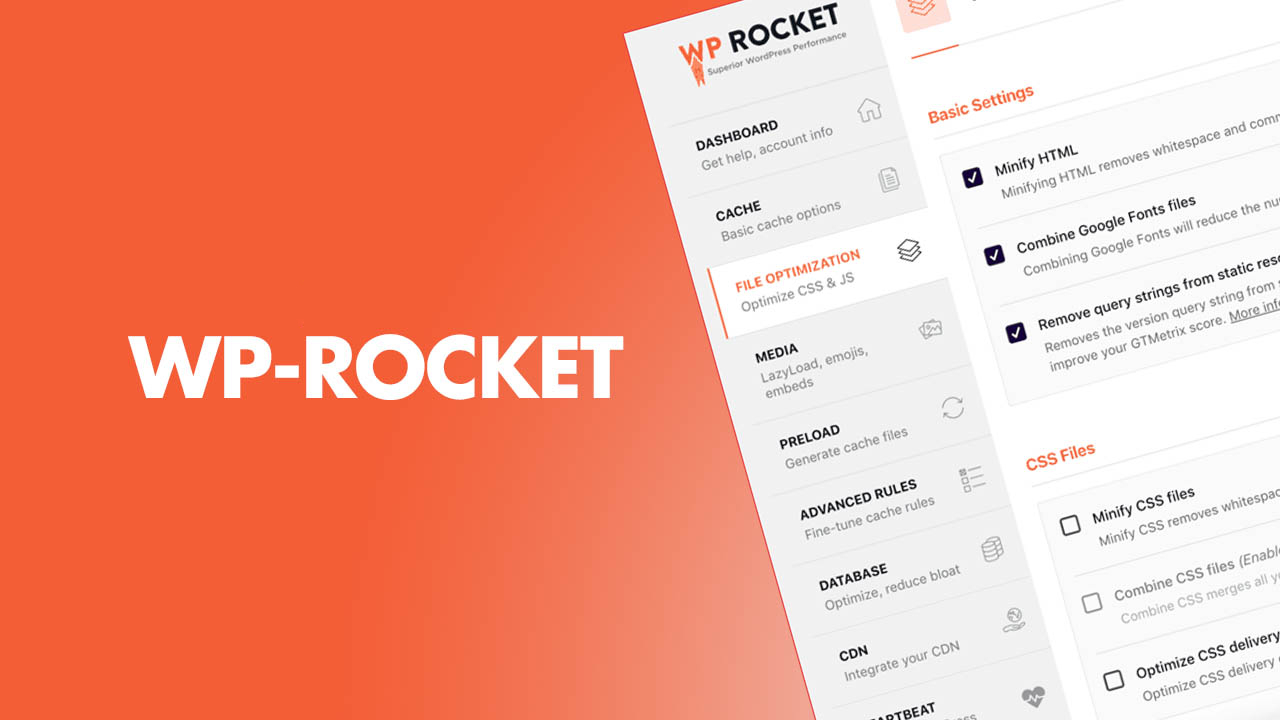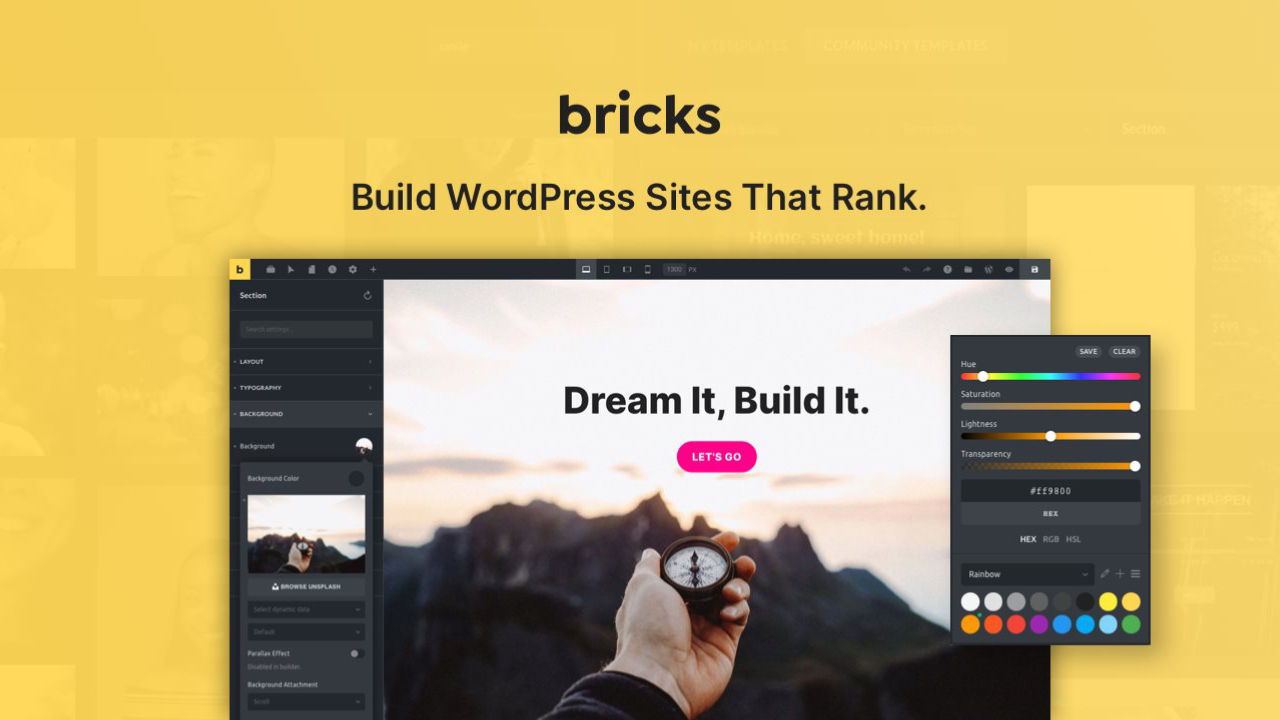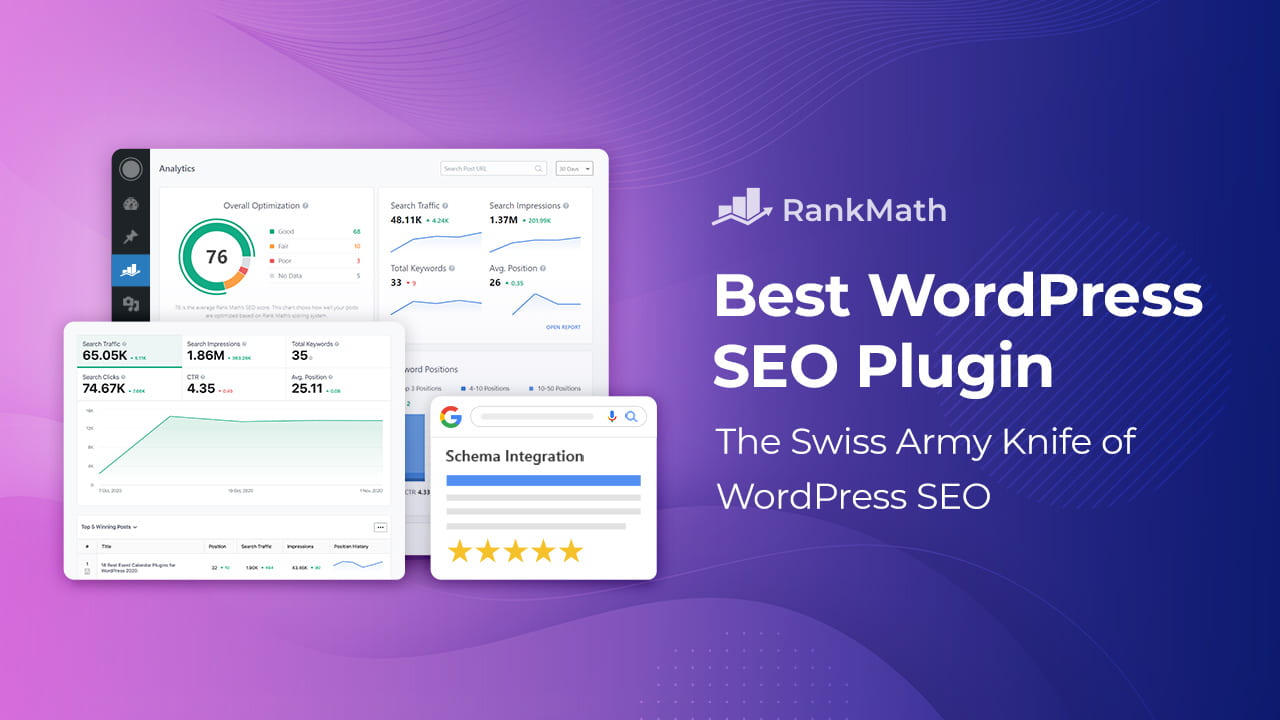Description
Dentry – Dentist & Dental Care Elementor Template Kit (NOT A Wordpress Theme) is created especially for any kind of dental care and medical service such as dentist & dental clinic, dental medical doctor, healthcare, doctor website, medical website, etc. Dentry has a simple, modern and clean design with 100% responsive layout, and very easy to customize and can be used by anyone without having to understand coding.
This template kit includes stunning carefully crafted 15 Pages and 20 Stunning Templates, you can build your professional-looking website just a click away.
Features
- Using Free Elementor (Elementor Pro is not required)
- Unique & Clean Design
- 15 Ready to Use Pages
- 20 Ready to Use Templates
- Fully Responsive Layout
- Fully Customizable
- Cross Browser Compatibility: Chrome, Firefox, Safari, Opera
Templates Include
- Global Theme Style
- Home
- About
- Services
- Service Detail
- Case Studies
- Case Detail
- Appointment
- Testimonial
- FAQs
- Dentist
- Pricing
- Blog
- Single Post
- Contact
- 404 Page
- Header
- Footer
- Form Contact
- Form Appoinment
- Form Newsletter
Required Plugin
- Elementor
- ElementsKit Lite
- MetForm
- Gum Elementor Addon
How To Install:
- Install and Activate the “Envato Elements” plugin from Plugins > Add New in WordPress
- Download your kit file and Do not unzip
- Go to Elements > Installed Kits and click the Upload Template Kit button. You may also import automatically by clicking Connect Account to link your Elements subscription, then import under Elements > Template Kits.
- Check for the orange banner at the top and click Install Requirements to load any plugins the kit uses
- Click import on the Global Kit Styles first
- Click Import on one template at a time. These are stored in Elementor under Templates > Saved Templates.
- Go to Pages and create a new page and click Edit with Elementor
- Click the gear icon at lower-left of the builder to view page settings and choose Elementor Full Width and hide page title.
- Click the gray folder icon to access My Templates tab and then Import the page you’d like to customize.
How to Import Metforms
If you have Elementor Pro, skip install of Metform and form blocks.
- Import the metform block templates
- Import the page template where the form appears and right-click to enable the Navigator
- Locate and select the Metform widget and click Edit Form. Choose New, then Edit Form. The builder will appear
- Click ‘Add Template’ grey folder icon.
- Click ‘My Templates’ tab.
- Choose your imported metform template, then click ‘Insert’ (click No for page settings).
- Once the template is loaded, make any desired customizations and click ‘Update & Close’ The form will appear in the template
- Click Update
Setup Global Header and Footer
- Import the header and footer template
- Go to ElementsKit > Header Footer select Header and click Add New
- Give it a title, leave Entire Site selected and toggle Activation to On
- Click the template title and Edit Content
- Click the gray folder icon and select the header template to import and Update
- Repeat for Footer
Notes
This Template Kit uses demo images from Envato Elements. You will need to license these images from Envato Elements to use them on your website, or you can substitute them with your own.
- https://elements.envato.com/collections/R63HN95GYC