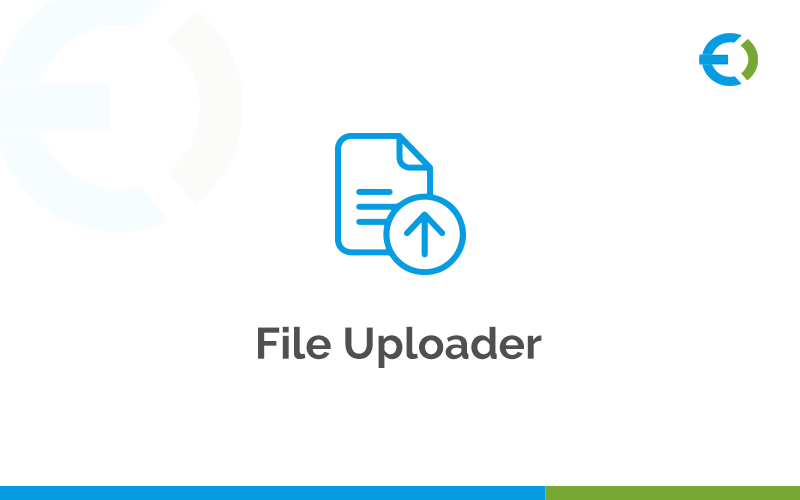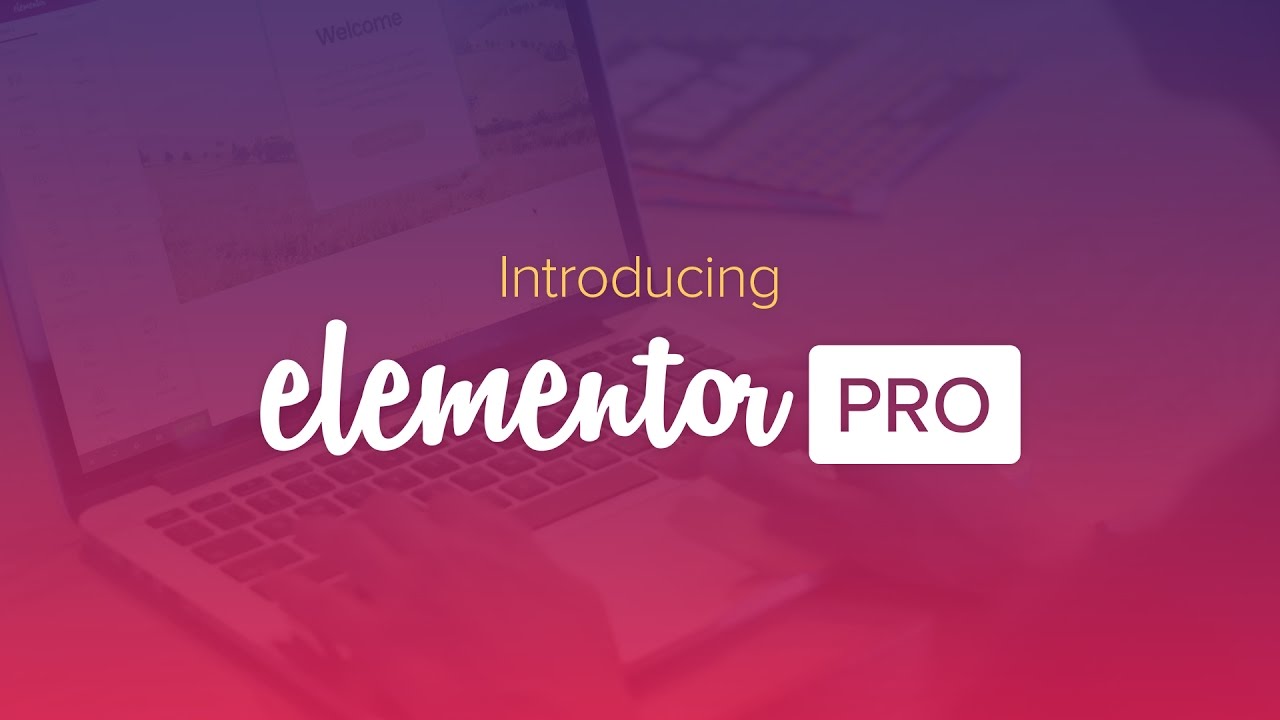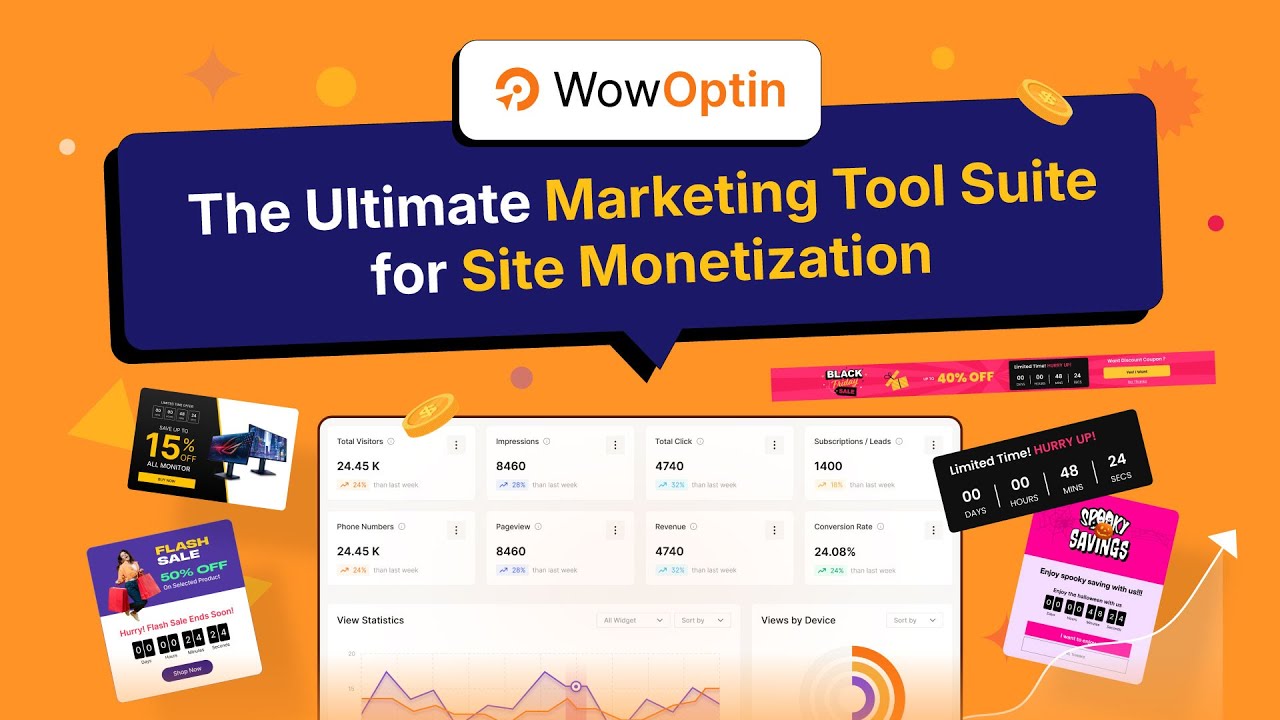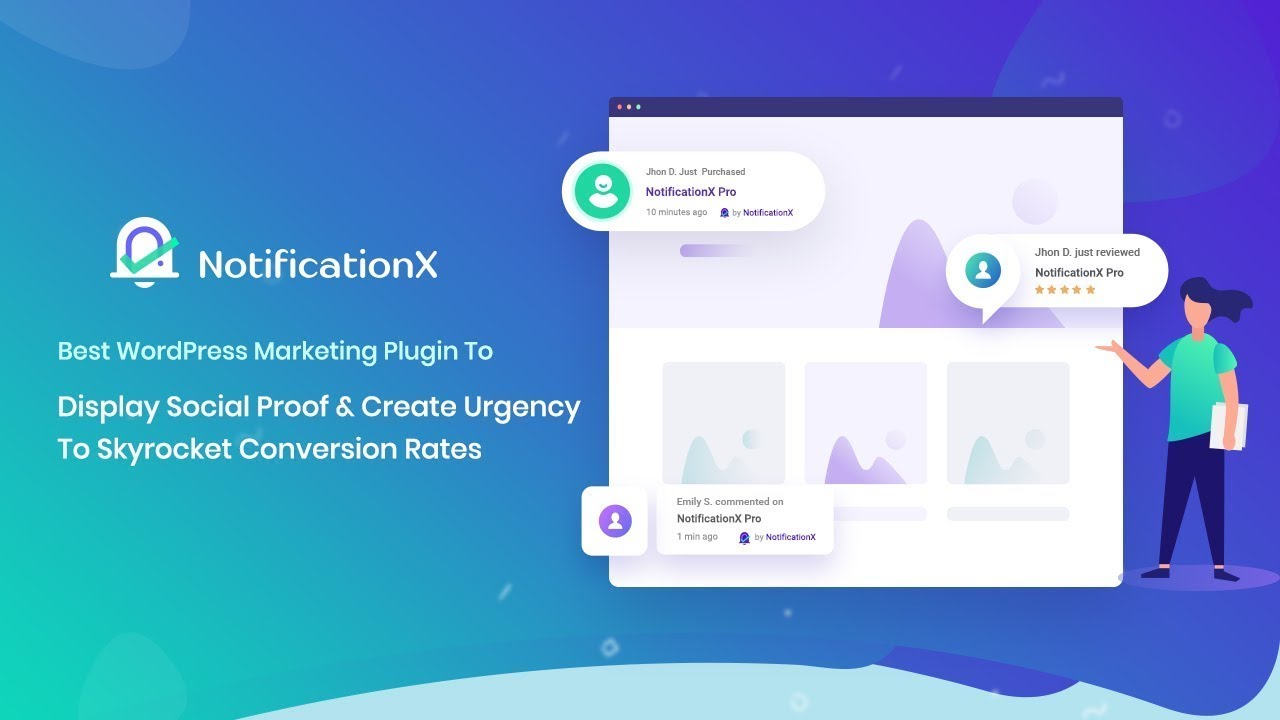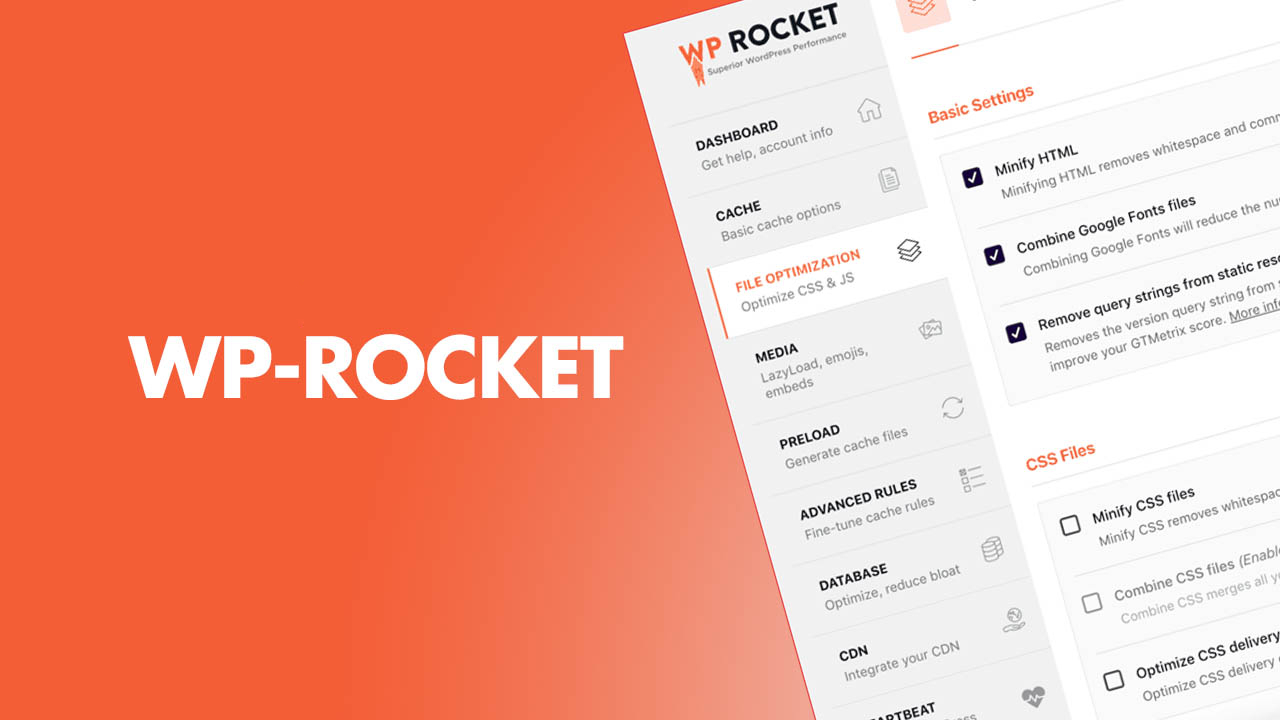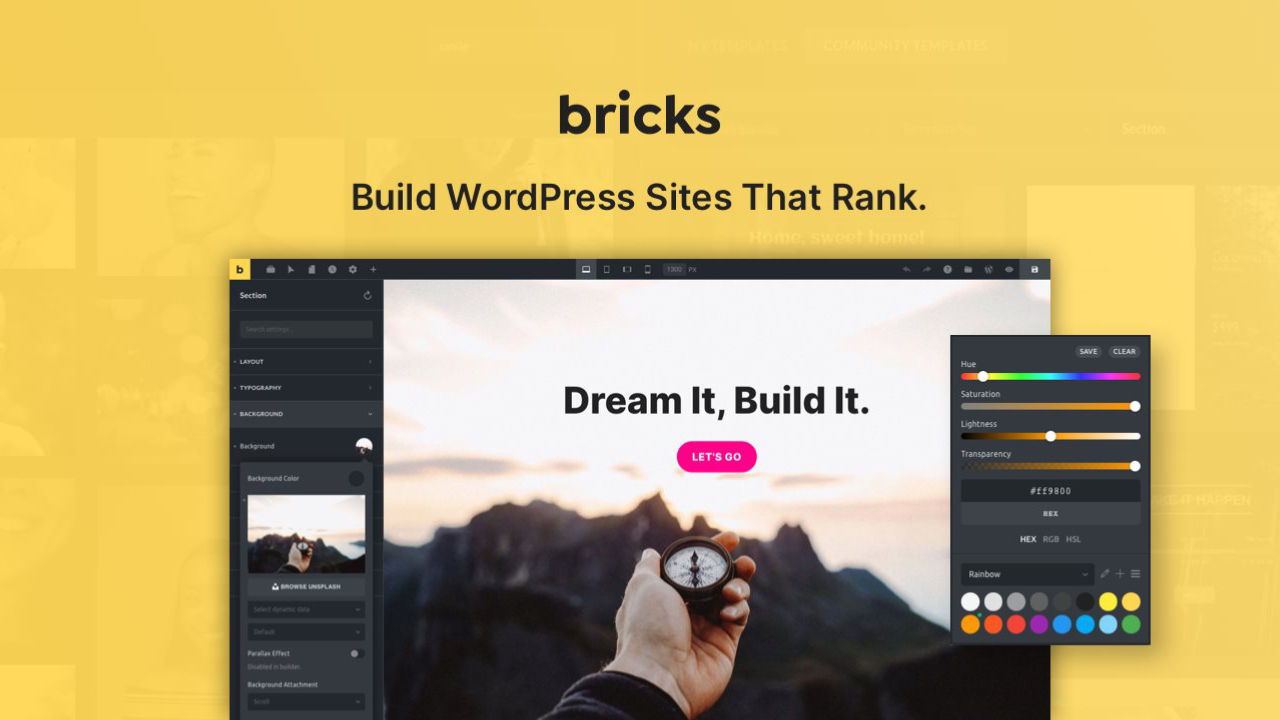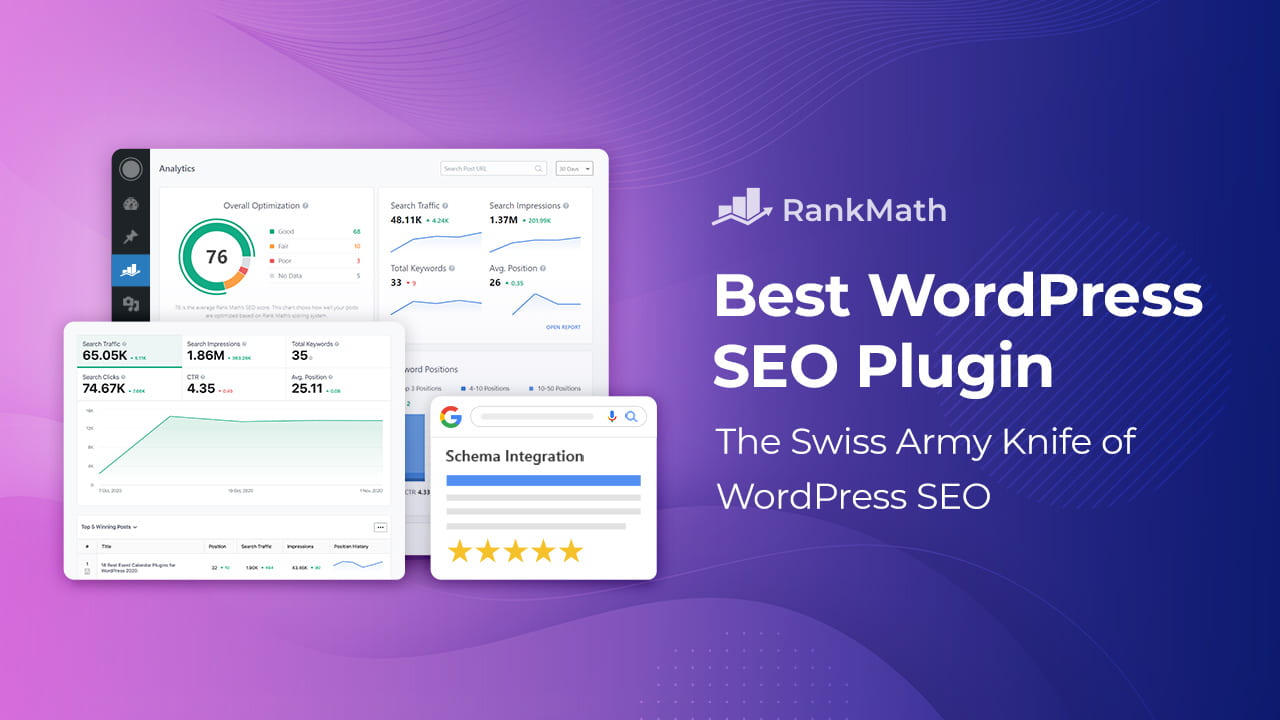With File Upload for WooCommerce by Extendons, you can let your customers attach files while placing their orders on multiple pages. Each detailed can be provided for custom as well as personalised products by the buyer through this plugin. Store owners can also charge additional fee for these uploads, whether these are flat rates or a percentage based on the total order.
By adding the “File Upload” button on a product, cart, or checkout page, selling personalised items becomes much easier. Uploaded files can be updated or replaced by the customer from the “Thank You” page after the purchase has been made. Store admins have complete control along with options to restrict the file size, type, as well as the number of uploads. Specific rules can also be set per product, category, and customer roles.
Features list:
- Enable single or multiple file uploads.
- Add upload options on product, cart, and checkout pages.
- Drag-and-drop file upload support (New).
- Customers can preview or delete files before checkout.
- Restrict uploads by file type, size, product, category, or user role.
- Set fees for each uploaded file.
- Insert upload button with shortcode (New).
- Customers can attach notes with uploads.
- Admin approval or rejection with email notifications.
- Customize button text and color.
- Admins and customers can download files.
- Connect Google Drive to store uploaded files (New).
- Save uploads in a custom folder (New).
- Customers can modify uploaded files after order placement.
- Works with WooCommerce Cart/Checkout Blocks.
WooCommerce Upload File on the Product Page
With the Extendons WooCommerce File Upload plugin, customers can upload files directly on the product page to customize their orders. This makes personalization quick and simple.
Add File Upload Option to Cart Page
Customers can upload files while reviewing their cart, avoiding the need for email exchanges or order notes. This ensures instructions are clear before checkout.
File Upload at Checkout
Allow customers to upload essential files at the checkout page, streamlining order processing and gathering all required specifications in one place.
Drag and Drop Upload
Instead of manually browsing, customers can drag and drop their files into the upload field, saving time and improving convenience.
Modify Uploads on the Thank You Page
The plugin lets customers replace or delete uploaded files even after placing an order. This helps correct mistakes and avoids errors in final delivery.
Manage Uploads from My Account Page
Customers can edit uploaded files via the “Orders” section of their account. A “Modify File” button makes updates simple and direct.
Preview & Delete Files
Users can preview uploads before checkout or delete incorrect files afterward, reducing mistakes and order issues.
Support for Multiple File Uploads
Customers can upload several files across product, cart, and checkout pages without limitations, ensuring clear customization instructions.
Upload Button with Shortcode
Admins can add the file upload button anywhere using shortcode. Compatible with builders like Elementor, Divi, or WPBakery.
Attach Notes with Uploads
Customers can include notes alongside files, giving clearer instructions. Admins can even make notes mandatory for uploads.
Approve or Reject Files
Store admins can approve/reject uploaded files from the backend, and customers are notified automatically via email.
Restrict by File Type & Size
Define allowed file formats (e.g., JPG, PNG) and set maximum file size limits.
Restrict by Products, Categories & Roles
Limit file uploads to selected products, categories, or user roles for better control.
Apply Fees or Discounts
Charge customers per file upload or offer discounts for certain uploads, treating them as add-ons to products.
Feedback Notes from Admin
Admins can attach notes when approving or rejecting files, ensuring direct communication with customers.
Google Drive Integration
Sync uploads with Google Drive to save storage space and improve server performance.
Save Files in a Custom Folder
Store uploaded files in a separate folder to keep them organized and separate from store data.
File Upload Counter in Orders
The orders section shows the number of uploaded files per customer, making order management easier.
Admin Access to Uploaded Files
Admins can quickly view all uploaded files and notes within the order, ensuring a complete understanding of customer requirements.